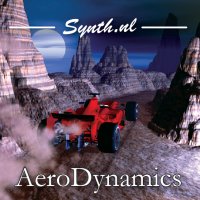The external 12V power supply brick has arrived. So I could finally finish the Deckard's Dream. First thing I did was again test all the voice boards individually. They all worked fine. I labeled them so that I know which board is which because they all have their individual tuning. Then I inserted them into the main board and attached them to each other with the spacers as you can see in the picture on the left. I was a bit surprised I had spacers in different lengths but it turns out that the distance between all the slots is not equal. I didn't expect that but luckily I had all the correct spacers in the parts kit. If I had ordered them myself I would have probably ordered all the same based on the first gap :)
The external 12V power supply brick has arrived. So I could finally finish the Deckard's Dream. First thing I did was again test all the voice boards individually. They all worked fine. I labeled them so that I know which board is which because they all have their individual tuning. Then I inserted them into the main board and attached them to each other with the spacers as you can see in the picture on the left. I was a bit surprised I had spacers in different lengths but it turns out that the distance between all the slots is not equal. I didn't expect that but luckily I had all the correct spacers in the parts kit. If I had ordered them myself I would have probably ordered all the same based on the first gap :)
And then an exiting moment. Testing the whole synthesizer. In this picture you see everything that is inside. Starting from left to right with the front panel, the hardware PCB sandwiched to the main PCB. The inserted in the Main PCB first the Power Supply board and the 8 voice boards. In the right bottom you see the output board and in the top right the external 12V 6A power supply brick. All tests went flawless and then I uploaded some patch banks I found online 4 banks in total, one of which hold some recreated Vangelis sounds. They sound so awesome :) I ended up playing a long time with them just with a little midi keyboard and my headphone on. Even without any effects. But I had to stop just there and do the last remaining bits. Everything still had to fit in the case. In the back of the case is a fan for cooling that should not be necessary but I installed it anyway. Luckily you can switch it on and off from the settings menu. So I'll start with it switched off and see if the Decard's Dream wont run hot in the studio.
Then you have to put the IO board in the back and attach the flat cable to it. The IO board is just attached to the case with the rings of the jack plugs for audio input and output. The fan is attached to the IO board with a connector. It is all vert well thought of in my opinion. So after putting it in the case again I tested it one more time and again I ended up playing on it for way too long. But last step left was to put it in the studio. I did leave room for it of course :)
And here it is in all it's glory. I think it looks great. In the studio I could finally put some reverb on it and use my Roli Seaboard to play with polyphonic aftertouch and wow! just wow! I was impressed before but when you start using polyphonic aftertouch on some of those Vangelis patches it really sounds so big and organic. I love it. I will surely use it on my upcoming album. There is one more thing to do. There is also an expander module from Black Corporation which makes the Deckard's Dream even better. It is a 1U unit that can fit right where the patch panel is now. It adds Ring Modulation, Chorus, Delay and Reverb and makes the unit stereo as well. I already ordered the kit from Black Corporation and also the parts kit and case. So that will be my next project in the near future and of course I will post the progress of that as well on this blog. OK that concludes this DIY series. I hope you enjoyed it. And if you want to build one yourself I'd be more than happy to share my experiences and answer your questions where I can. But do keep in mind this is an advanced project not very well suited for beginners.